
18 Dec How to Fix Xfinity Gateway Blinking Orange
Seeing that orange blinking light on your Xfinity gateway can be annoying and concerning. What does it mean? Is there an outage or a more serious issue? Don’t worry – with some basic checks and troubleshooting, you can likely resolve the problem yourself without waiting on hold for customer support. Let’s walk through the xfinity gateway blinking orange causes and solutions.
First Things To Check
Before diving into complex troubleshooting, start with the simple stuff first. An outage in your area, a loose cable connection, or even a needed reboot may be the quick fix you need.

Check for outages
Service outages unfortunately happen. Check the Xfinity app or website for the status of outages in your location. If they report issues in your area, you unfortunately may need to wait it out. Make yourself comfy, maybe throw on a movie, and try not to stress. They usually have it up and running again pretty promptly.
Power cycle your gateway
Sometimes a basic reboot is all a glitchy gateway needs. Simply unplug the power cord from both the wall and the gateway for 30 seconds. Yes, 30 whole seconds – no cutting corners! Then plug it back in fully and let the system reboot itself. Keep an eye out over the next 10 minutes for that pesky blinking orange light to go away on its own. Fingers crossed!
Ensure cable connections are secure
It never hurts to check the basics. Make sure all your cable connections are fully plugged in – loose connections can cause all sorts of issues. Check both the coaxial cable connecting to the wall and the Ethernet connecting your devices to the modem. Tighten up anything loose and make sure there’s no damage to the end connectors.
Investigating Potential
Causes If you’re still seeing that blinking orange light, it’s time to investigate further. Different blinking patterns convey different issues the gateway is experiencing.
Decode the blinking pattern
The Xfinity gateway manuals provide specifics on what different blinking light patterns mean. Count the blinks between pauses and look up the code to narrow down where the problem lies. This can point you to the proper next troubleshooting steps.
For example: 8 quick blinks could indicate issues synching upstream with Xfinity’s cable provider systems. A steady double blink may mean downstream connectivity problems with your home devices.
Gateway reboot
If a basic reboot didn’t do the trick, try rebooting more aggressively. Hold the gateway’s reset button down for a good 10-15 seconds before releasing. Let it sit for about 10 minutes to fully reboot itself on a deeper level. Sometimes this is just what a glitchy system needs to reset back to normal.
Check for firmware updates
On any modem/router system, outdated firmware can potentially lead to performance issues. Find the current firmware for your Xfinity gateway model on their support site. Download the firmware file they provide and update the system if needed. Follow all prompts carefully.
Eliminating Interference
Wireless interference in your area could potentially lead to blinking lights and connection problems. See if turning off or relocating other wireless devices helps resolve the issue.
Locate interference sources
Take stock of cordless phones, baby monitors, microwaves, and other household electronics. These can potentially emit radio frequency interference. Try turning them off one by one for a few minutes at a time to see if the blinking light stops when any particular device is powered down.
Change gateway location
If you have the ability to conveniently relocate your gateway, try moving it to a different area in your home. Place it centrally in your home away from other electronics and solid surfaces or structures. Also try elevating it if sitting on a low shelf or table.
Contact Support If Needed
Even seasoned tech pros can’t always DIY every gateway issue at home. If you worked through all troubleshooting steps with no resolution, contact Xfinity support. Provide as much detail as possible on the issues you’re experiencing and the steps already taken. Their tech experts may be able to further diagnose remotely or schedule a technician visit if needed.

Don’t Let That Orange Light Get You Down
While a persistently blinking gateway light can certainly be disruptive and frustrating, try not to stress too much. Remaining calm and working through some reasonable troubleshooting steps will often uncover an easy fix. And if not, support teams are available to dive deeper into what could be going on. Patience, grasshopper! The answer will make itself known.
FAQs
Q: Why does my Xfinity gateway keep blinking orange?
A: A blinking orange light typically indicates an issue with connectivity or that the system is receiving insufficient power. Specific blinking patterns relate to certain error codes that can point to the exact problem at hand.
Q: How many times should my Xfinity gateway blink orange?
A: Xfinity does not provide public information on standard blinking patterns. Check your gateway model’s manual or other Xfinity provided resources to interpret the number of blinks and length of pauses that you witness. This can reveal useful troubleshooting information.
Q: I rebooted my Xfinity gateway but it is still blinking orange – what should I do?
A: If a basic reboot does not resolve a blinking orange light, try rebooting again using the reset button. Hold this down for 10+ seconds to force a deeper system reset. You can also check connections for damage, try updating firmware, relocating the gateway, and contacting Xfinity if it continues blinking.
Q: What is the difference between a blinking orange light and a solid orange light on my Xfinity gateway?
A: A blinking orange indicates an active connectivity issue or insufficient power. A solid orange light means the system is starting up after being powered on or reset. It remains solid for the first two minutes or so of initialization before turning standard white.
Q: How can I get my Xfinity gateway to stop blinking orange and work properly?
A: Start troubleshooting with simple potential fixes like checking connections, power cycling, changing location, and updating firmware. For persistent blinking that won’t resolve, document the blinking pattern and contact Xfinity support to further diagnose and address underlying system issues.
Conclusion
That distressing xfinity gateway blinking orange leaves many unsettled and hunting urgently for solutions. Before panic sets in, try walking through some initial troubleshooting yourself. Check for outages, reconnect cables, or reboot the system. If the gateway continues communicating in blinks, dig in a little deeper. When faced with the decision between ASUS PRIME B550-PLUS and ASUS ROG STRIX B550-F, decipher error codes, update firmware, eliminate interference nearby, and don’t hesitate reaching out to knowledgeable support; remaining calm and avoiding assumption often leads to quicker answers. Breathe easy knowing this too shall pass soon enough, guiding you towards the motherboard that best suits your needs.

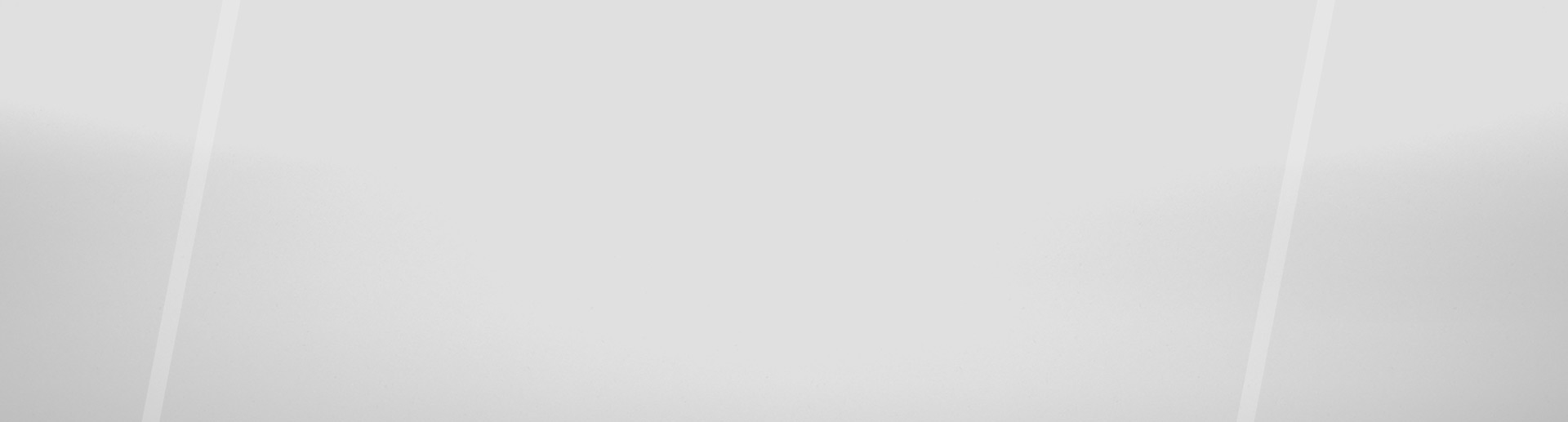
No Comments